How to set the convert range of Sanconvertor?
When using Sanconvertor to solve the problem of pdf file format conversion, in Sanconvertor's convert file list, there is a column specifically for setting custom page convert RANGE parameters. Users can customize the range of PDF file convert pages. Different file format converters have different page convert ranges. The following describes the parameter settings of the page convert range in each converter to meet the actual work needs.
Converters provided by Sanconvertor:
1. pdf to jpg ( pdf to png,pdf to images)
2. convert jpg to pdf ( convert png to pdf,images to pdf)
Click on these converter tags to jump to the description of custom setting RANGE parameters. By default, the RANGE parameter of each converter is set to 1-N. What does 1-N mean? It means to convert this file from the first page to the last page and output the required file format. In other words, all pages in the file need to be converted.
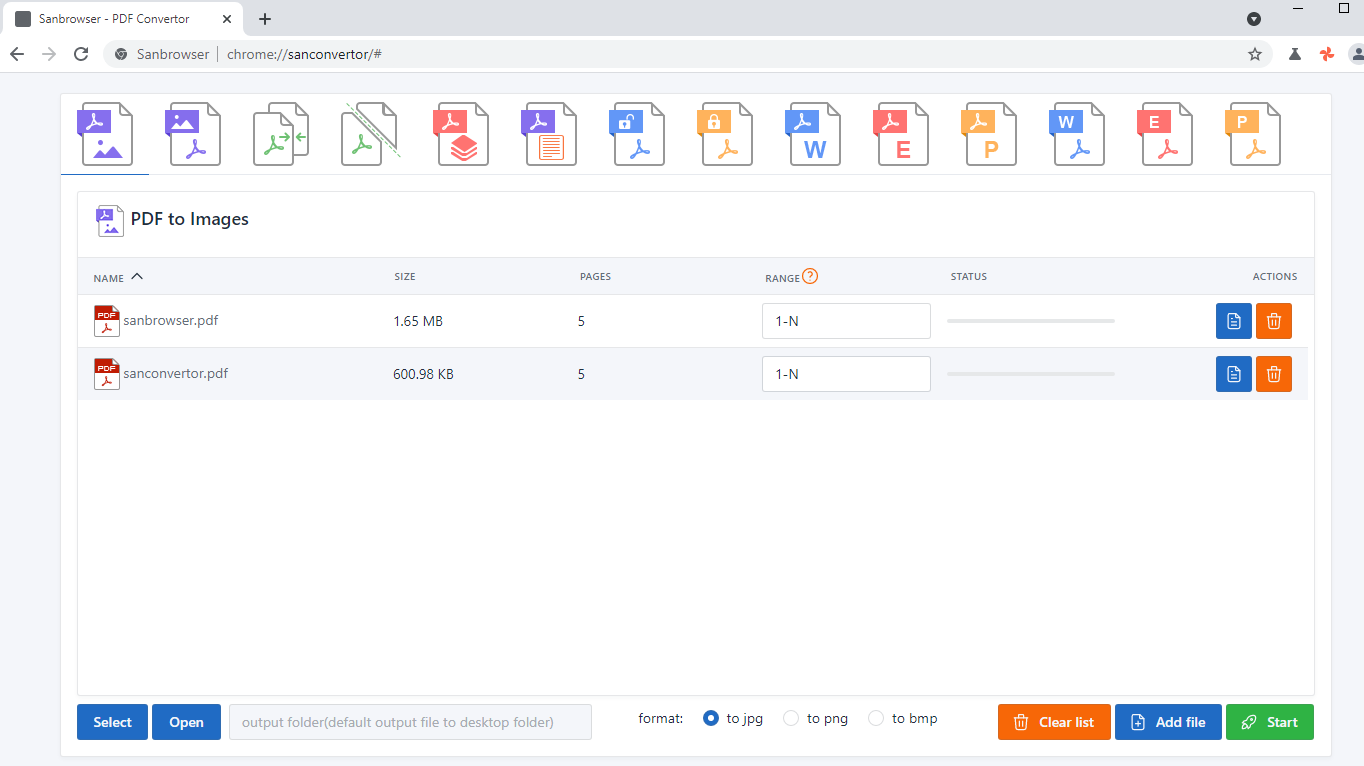
1. pdf to jpg ( pdf to png,pdf to images)
In the screenshot above, each file converted from pdf to jpg has its own RANGE setting, and the default value is 1-N. You can set a separate RANGE value for the pdf file in it as needed. for example:
1.1 You may only want to convert the first three pages of the pdf to jpg, then RANGE can be set to 1-3
1.2 If you want to convert the first, third, and fifth pages to jpg, then set RANGE to "1,3,5" ,The numbers need to be separated by ",".
2. convert jpg to pdf ( convert png to pdf,images to pdf)
Although this converter provides the RANGE parameter, it is known that there is only one page per picture. Therefore, we do not need to set the RANGE parameter. Just use the default value 1-N. About How to convert multiple jpg to pdf for free?
When dealing with the problem of pdf merging, each pdf file to be merged also provides a custom RANGE parameter. If you use the default value of 1-N, then Sanconvertor will sequentially merge all pages of each pdf file into a new pdf file.
Similarly, you can also customize some of the RANGE parameters of the pdf file. for example:
3.1 You want to merge the first three pages of one of the pdf files into a new file. RANGE can be set to 1-3
3.2 Or, there is a pdf file in which you need to pick the pages of interest and merge them into a new pdf file. If RANGE is set to "1,3-5,9,18-N", the meaning of this parameter is to put the first page, the third to the fifth pages, the ninth page and the eighteenth to the last pages of the pdf file , These pages are merge to a new pdf file.
3.3 How to solve the problem of pdf merge, please refer to How to merge multiple pdf files to one pdf for free?
The RANGE parameter setting of this pdf splitter is a bit more complicated. Let's take a look at what parameters it provides that can be customized.

In the screenshot above, we see that the pdf splitter provides four custom RANGE parameters.
4.1 Avg split to N pdf files (N>=2)
When select this RANGE parameter, you need to enter the number you want in the input box. The default value is 2, which means that the pages of the pdf file are split to 2 new pdf files evenly.
4.2 Specified split each N pages to a new pdf (N>=1)
This RANGE parameter is to solve the need to split the specified N pages into a new pdf file.
4.3 Each page split to 2 pages
The meaning of this RANGE parameter is to split each page in the pdf file to 2 pages and output them to a new pdf file. Why is this parameter needed? Because, in our daily work, we may need to divide the left and right typeset pdf pages into 2 pages to facilitate printing on A4 paper.
4.4 Customize split model
Custom split parameters are more flexible and easy to use. If the split parameters described above still cannot meet your current work needs. You can try this parameter. Enter the RANGE parameter, for example: "1, 6, 10, 12-20, 22, 30-N", the custom pdf splitter will be the first page, the sixth page, the 10th page, the 12th to the 20th pages,the 22th page, and the 30th to the last pages are split into a new pdf file in order.
When solving the problem of compress pdf file, the pdf compressor provides a default value of 1-N for the RANGE parameter. The meaning is to compress all pages of the pdf file and output to a new pdf file. If you only want to compress some of the pages into a new pdf file, please enter the custom RANGE parameter. For example: 2, 4, 8, 10, 12-N
The RANGE parameters provided by these two converters are set in the same way as pdf to jpg. When using the default value of 1-N, Sanconvertor will convert all pages of pdf to html or text file format.
The pdf unlocker also provides custom RANGE parameter settings. If you only want to unlock some pages of interest in the pdf file, you can enter the custom RANGE parameters according to the method described above.
The RANGE parameter setting method of the pdf encryptor is the same as that of the pdf unlocker. When using the provided default value 1-N, Sanconvertor will encrypt the entire pdf file and save it as a new pdf file.
Well, thank you very much! The above is all the RANGE parameter setting methods provided by Sanconvertor for conversion. If you encounter problems, you can watch our video tutorial on Youtube.