How to convert multiple png images to pdf file for free and offline?
In office, people often need to convert some png images to pdf document. Sanbrowser provide a solution to this problem. It is a brand new, easy-to-use, faster and safer browser developed based on the Chromium browser kernel. A variety of file format converter tools are integrated. Make your browser more powerful.
The follow share how to use Sanbrowser to solve the png to pdf file format method and steps:
1. Open the Sanbrowser browser. If you have not installed this fastest browser, please go to Sanbrowser official website to download the installer.
2. On the Sanbrowser software interface, click the small button in the red circle to open the pdf converter as shown in the figure.
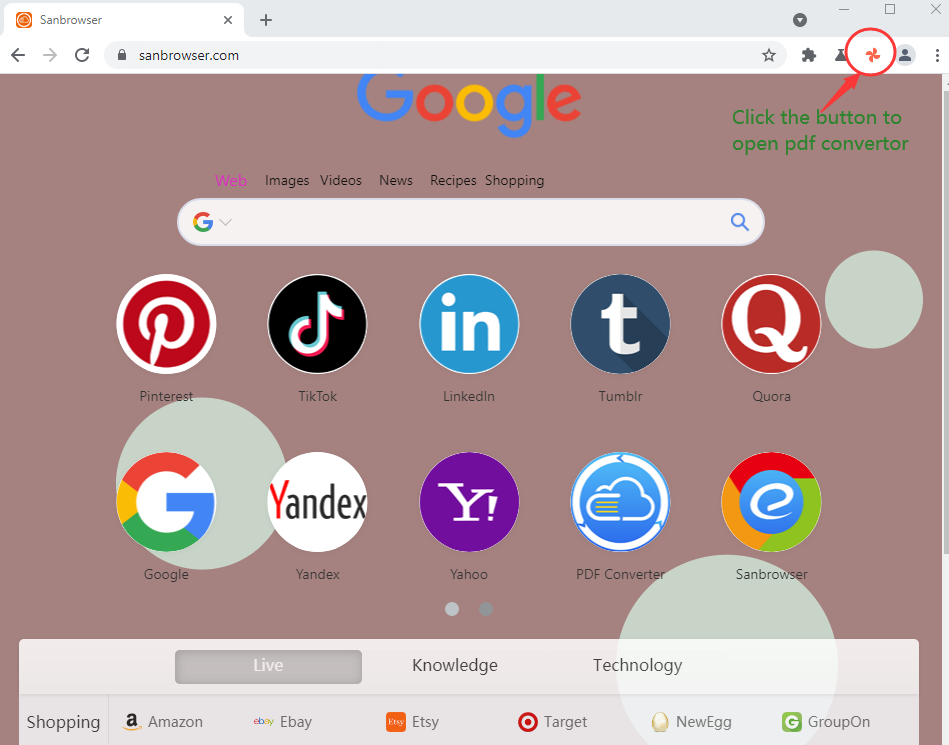
3. Next, click the images to pdf converter tool.
4. Then, click the "Add file" button to add the png image to the list of converters.
5. If you need to sort png images, you can complete the sorting by dragging and dropping the png in the converter file list.
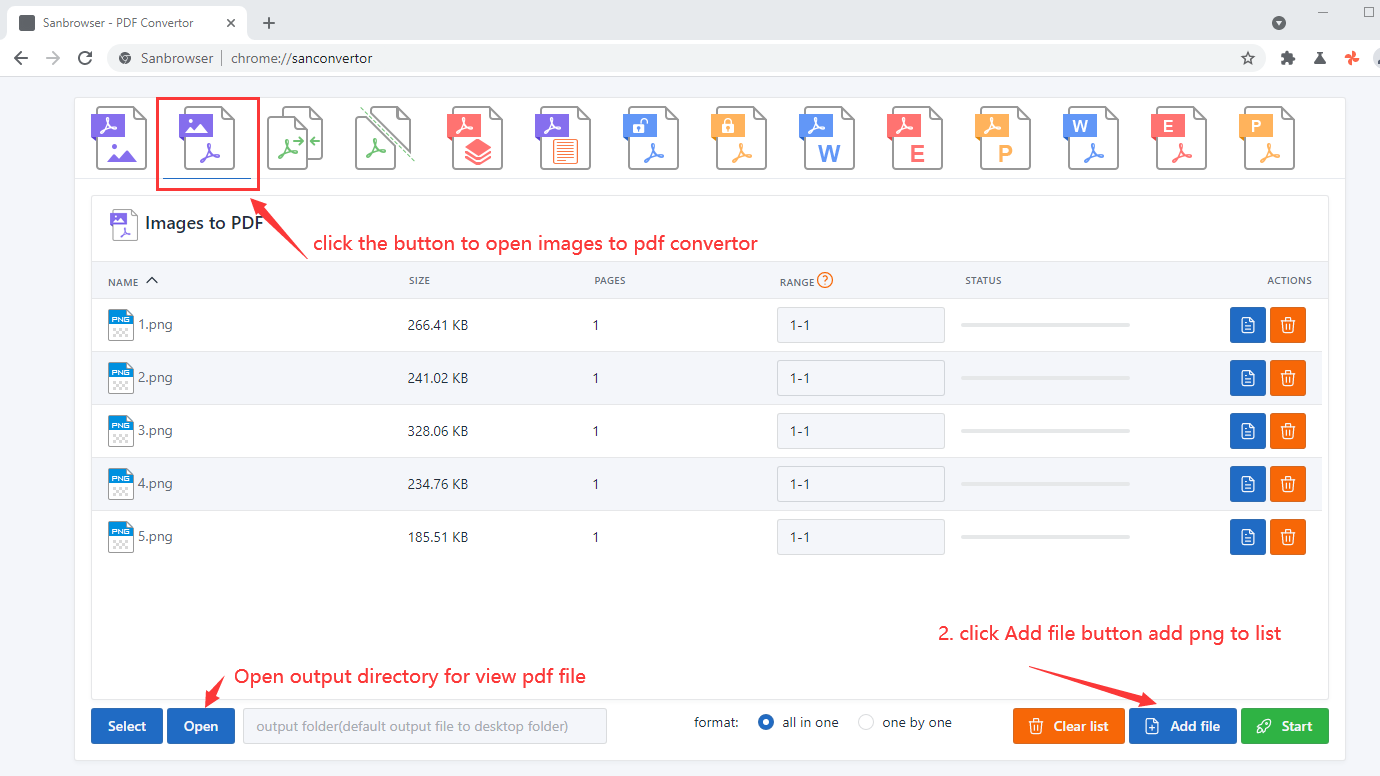
6. The png to pdf converter, by default, converts all png images in the converter file list into a pdf file. If you want to convert each png into a pdf file, please click the "one by one" radio button.
7. Click the "Start" button to launch the png to pdf converter.
8. Wait a while, when all the converter progress bars show 100%, it means that the conversion of png to pdf files is all completed.
9. Click the "Open" button to open the output directory and view the pdf file you need.