How to convert pdf to png images without losing quality on windows 10 offline for free?
The pdf file format has very good compatibility, and it is one of the most common file formats in office.
Therefore, people often need to convert the pdf file to lossless png images format on the Windows 10 system.
How to convert pdf to png images without losing quality on windows 10 offline for free?
Here are the steps and guidelines:
1. Launch the Sanbrowser browser and click the Sanconvertor converter tool menu bar button.
If you have created a shortcut of the Sanconvertor converter on the Windows 10 system desktop,
you can directly double-click the shortcut to open the Sanconvertor tool.
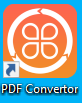
2. By default, the open converter is pdf to images.
3. Click the "Add file" button to add the pdf file to the list of pdf to png converter.
You can add multiple pdf files at once, this converter support batch convert multiple pdf files to lossless png images format.
4. Set the RANGE parameter, the default value is 1-N, you can customize to set different page conversion range parameters for each pdf file.
For more parameter description, please refer to How to set the convert range of Sanconvertor?
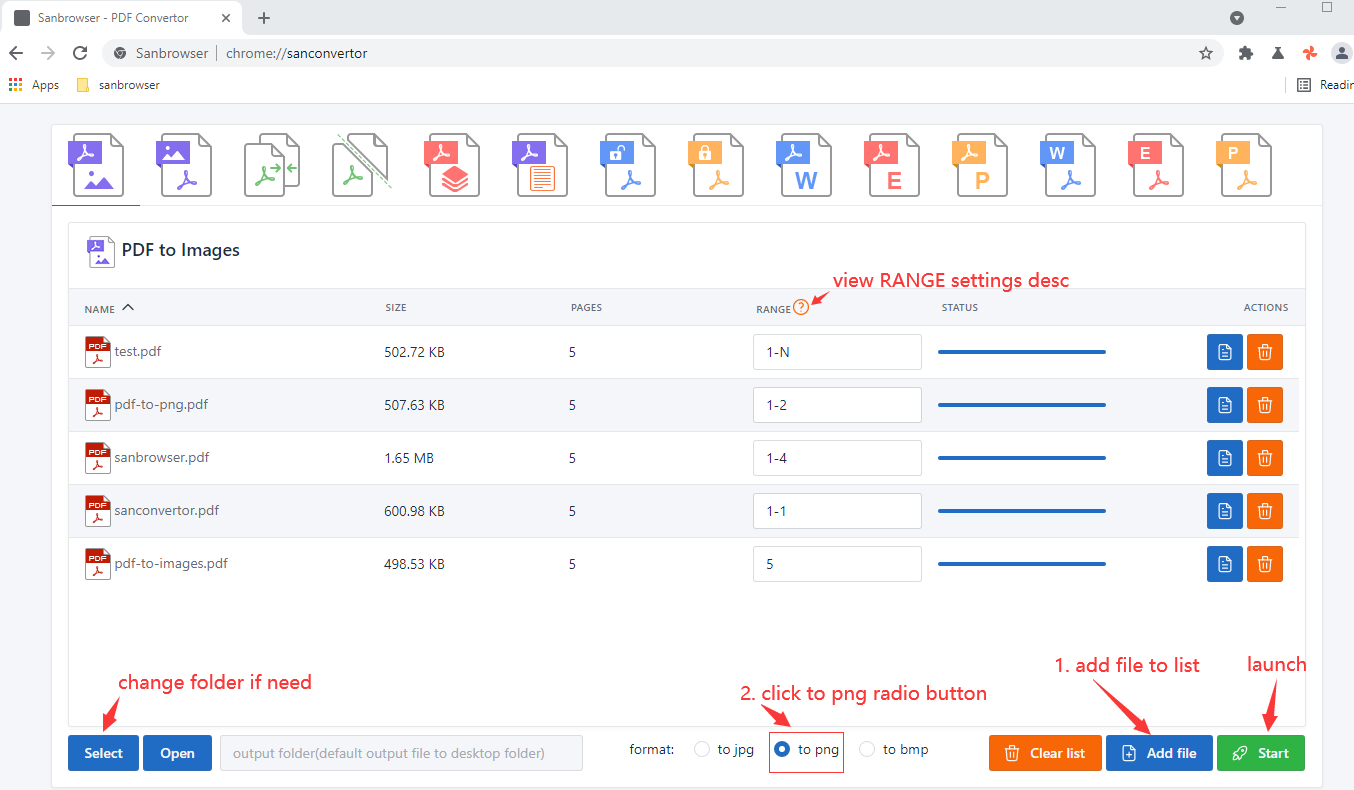
5. Click the "to png" radio button. By default, the pdf is converted to a lossless jpg image.
Therefore, we need to tell the pdf to images converter to convert all pdf files to lossless png images.
6. The pdf to png images converter will output png images to the desktop folder by default.
If you need to modify the saved directory, click the "Select" button to select a new save folder.
7. Click the "Start" button to launch the pdf to png images converter.
8. When all the conversion progress bars show 100%, it means that the conversion of pdf to png has been completed.
9. Click the "Open" button to open the output directory and view the lossless png images you need.
Well, the above is how to solve the problem of converting pdf to lossless png image.
For more information about Sanbrowser and Sanconvertor, please check the following post: