How to compress pdf files for free?
Welcome to visit this page!
After you read this post, you must have learned how to compress the pdf file to a suitable size.
Some friends may not know why people need to compress pdf files.
In order to publish technical research and paper on the Internet, some publishing system have restriction on the size of the pdf file uploaded.
Generally, it is required that the size of the pdf file cannot exceed many bytes.
Otherwise, the pdf file cannot be uploaded.Of course, the paper cannot be published normally. What should I do at this time?
Don't worry! The following will explain in detail how to compress pdf files for free:
First, you need to install the Sanbrowser web browser on your computer, which is a browser with a pdf compressor.
Yes, it is free! For the method of install Sanbrowser, refer to: How to install Sanbrowser?
Instruction for compress pdf files:
1. Open the Sanconvertor tool that comes with the Sanbrowser web browser. For more introduction to Sanconvertor, please refer to: What is Sanconvertor?
2. The default display tool of Sanconvertor is pdf to image (pdf to jpg,pdf to png), click the button "Compress pdf" to open the pdf compressor. As shown below:
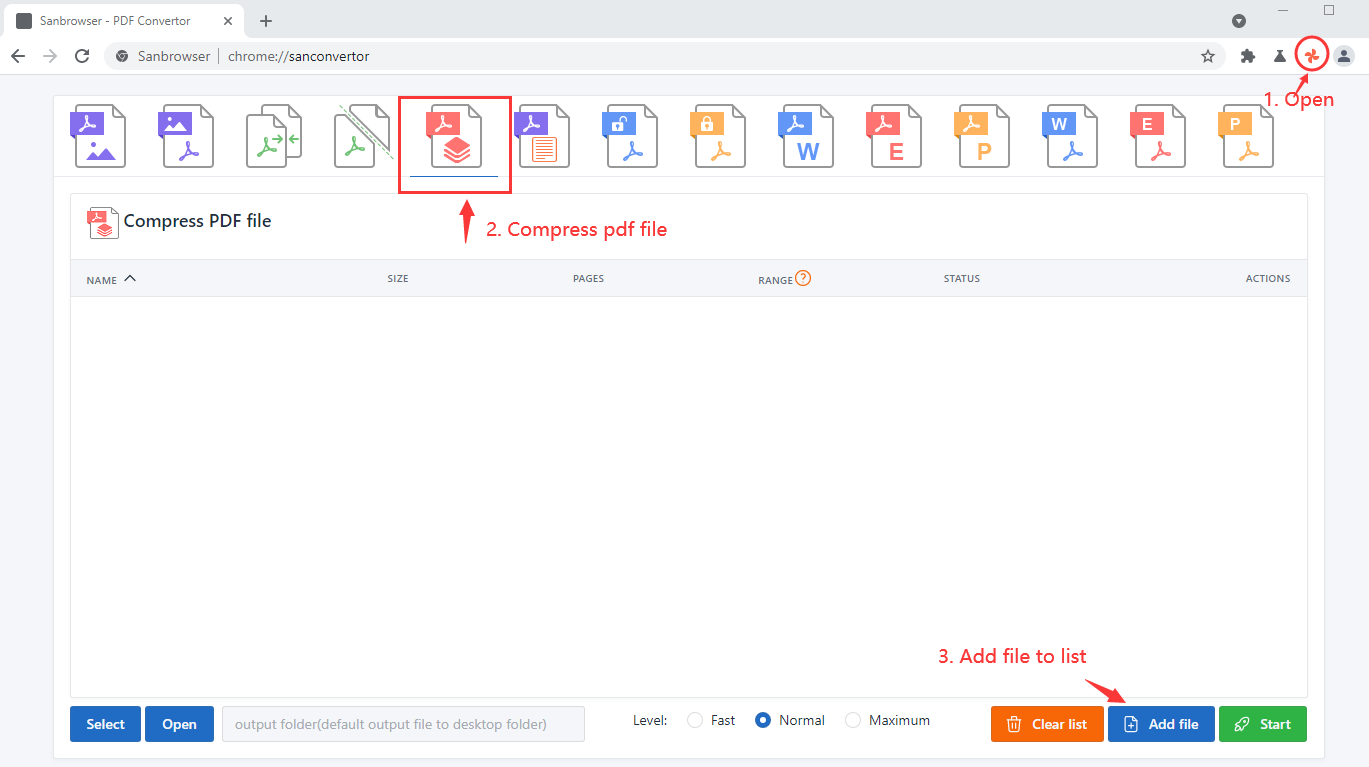
3. Click "Add file" to add the pdf file to the compressor file list.
4. By setting the RANGE parameter, you can specify the page range of the compressed pdf file. The default value is 1-N, compress all pages of the pdf file and output to a new pdf file.
For a detailed introduction of RANGE, please refer to: How to set the convert range of Sanconvertor?
5. Set the compression level, Sanconvertor's pdf compressor tool provide 3 compression level: Fast, Normal, and Maximum.The default compression level is: Normal.
6. By default, the pdf compressor will save the compressed pdf file to the desktop directory. If you want to change the save directory, you can click the "Select" button to select a destination folder.
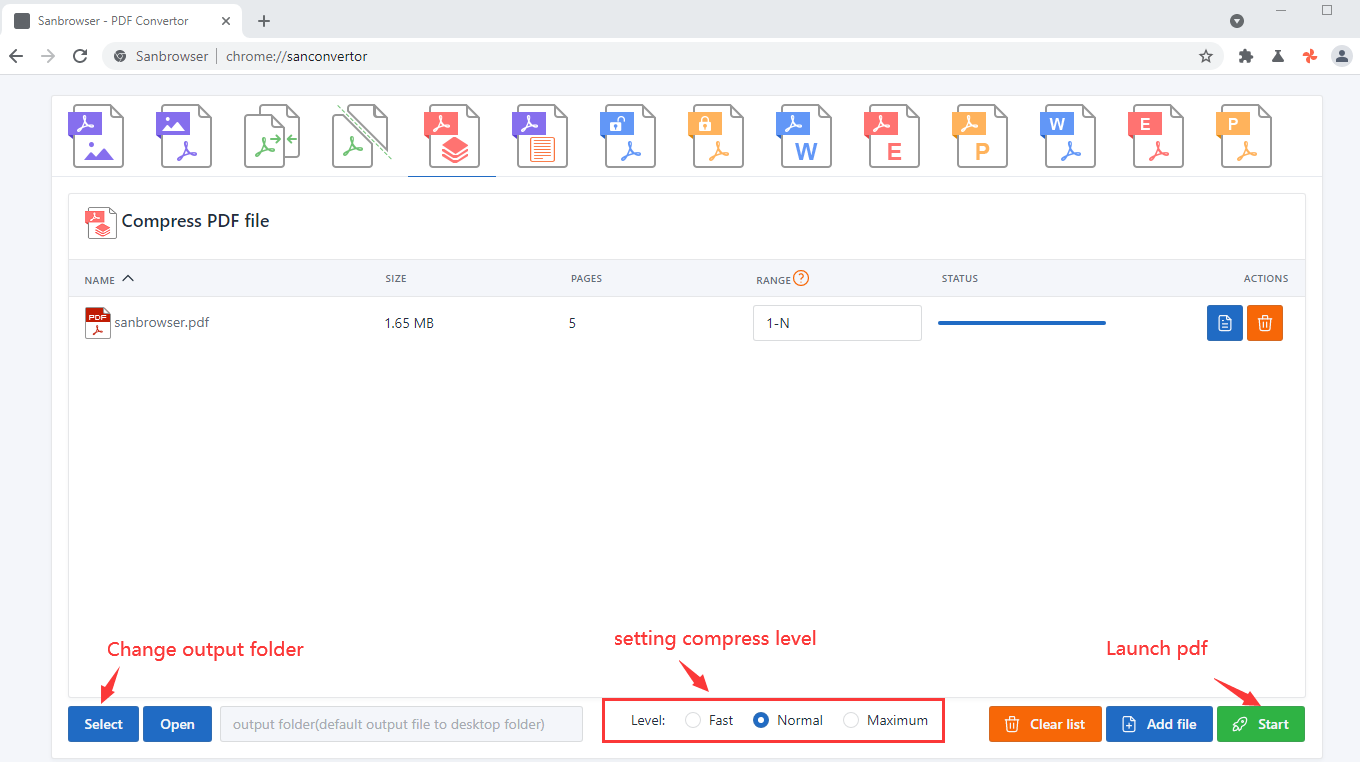
7. Next, perform the key step, click the "Start" button to launch the pdf compressor.
8. When the progress bar of the pdf compressor show 100%, it means that the pdf file has been compressed.
9. Click "Open" button to open the output directory and view the compressed pdf file.
Well, the above is to solve the problem of how to compress PDF files for free.
As described in this operation guide, you can easily solve the problem of compressing pdf files!